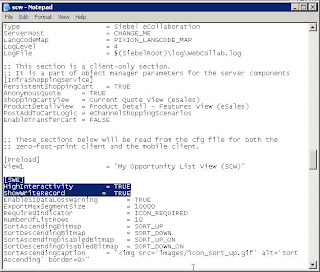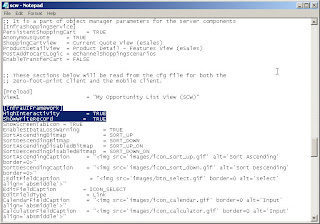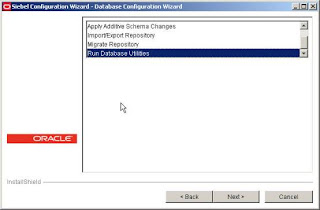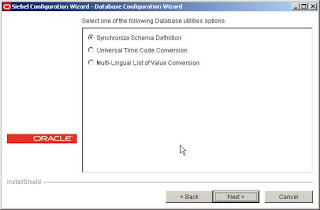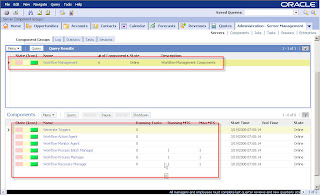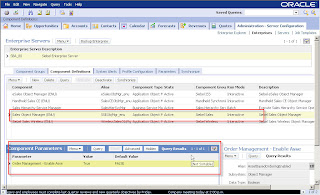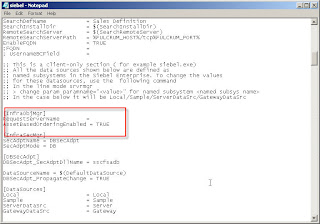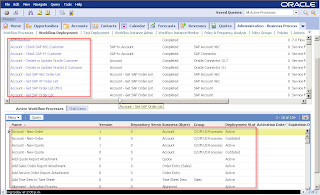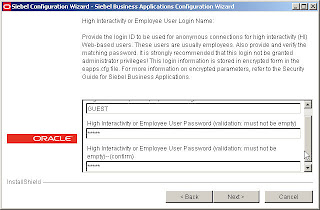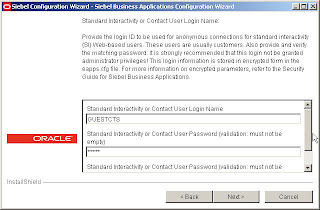This article would discuss about enabling Dynamic Pricing/Advanced Pricing Capabilities in Siebel.
By default, Siebel uses Basic Pricing as its base pricing procedure followed.
In order to enable & use advanced pricing procedure, quite a few configuration changes are required as listed below:
1) First & foremost requirement is, you need to have Siebel Dynamic Pricer License.
2) You need to activate all the workflows related to your Pricing Configuration Requirement.
A complete technical reference is available in the Siebel Pricing Administration Guide
Siebel 8: http://download.oracle.com/docs/cd/B40099_02/books/PriceAdm/PriceAdmTOC.html
Siebel 7.8:
http://download.oracle.com/docs/cd/B31104_02/books/PriceAdm/PriceAdmTOC.html
3) Apart from this, you may need to activate other workflows available in the Order Management Infrastructure Guide
Siebel 8:
http://download.oracle.com/docs/cd/B40099_02/books/OrderMgtInfra/OrderMgtInfraTOC.html
Siebel 7.8:
http://download.oracle.com/docs/cd/B31104_02/books/OrderMgtInfra/OrderMgtInfraTOC.html
4) Need to modify various signals which point to Basic Pricing Procedure, to enable Dynamic Pricing.
For this, follow the detailed guidelines of Tech Note 643 or Document Id: 473914.1 on Oracle Metalink 3.
When you complete the above 4 steps, your environment would be successfully configured for Dynamic Pricing or Advanced Pricing Capabilities.
UPDATE
For Siebel 8.1.1.x & above version, you can enable dynamic pricing at a single click...read more!Keywords: comparison pricing,competitive pricing,dynamic price,dynamic pricing,market pricing,price waterfall,pricer,pricing management,pricing strategy,product pricing,siebel crm,value pricing